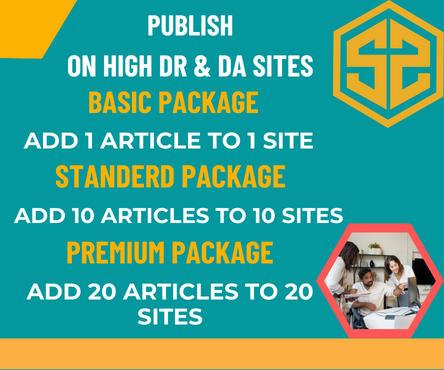If you’re having trouble downloading media from a whatsapp group downloader, there are several potential causes and solutions to explore. Below are common troubleshooting steps that can help resolve the issue:
1. Check Your Internet Connection
- Wi-Fi: Ensure you’re connected to a stable Wi-Fi network with a strong signal.
- Mobile Data: If using mobile data, ensure you have enough data balance and a strong signal.
- Switch Networks: Try switching between Wi-Fi and mobile data to see if that resolves the issue.
2. Free Up Storage Space
- If your phone’s storage is full, WhatsApp might not be able to download media.
- Go to Settings → Storage to check your available space and clear unnecessary files if needed.
3. Enable Auto-Download for Media
WhatsApp has options to automatically download media for certain conditions.
- Go to WhatsApp Settings → Storage and Data → Media Auto-Download.
- Make sure the relevant options (e.g., when on Wi-Fi, mobile data, or roaming) are enabled for photos, audio, videos, and documents.
4. Clear WhatsApp Cache
Cached data could be causing issues.
- For Android: Go to Settings → Apps → WhatsApp → Storage → Clear Cache.
- For iPhone: You may need to delete and reinstall WhatsApp to clear the cache.
5. Update WhatsApp
Ensure you have the latest version of WhatsApp, as older versions might have bugs.
- Go to your App Store (iOS) or Google Play Store (Android), search for WhatsApp, and tap Update.
6. Check Group Settings
If you’re in a group where only admins can send media or restrict media sharing, ensure that the group settings aren’t limiting media downloads.
7. Restart Your Phone
Restarting your device can help resolve temporary software glitches or network issues.
8. Reinstall WhatsApp
If all else fails, try uninstalling and reinstalling WhatsApp:
- Uninstall the app, restart your phone, then reinstall WhatsApp from the App Store or Play Store.
- Be sure to back up your chats before reinstalling, as reinstalling WhatsApp may lead to data loss if you don’t back up your chats.
9. Check for WhatsApp Server Issues
Sometimes the issue is related to WhatsApp servers. You can check for WhatsApp service status using websites like DownDetector.
10. File Format/Size Compatibility
- If the media is in an unusual format or too large (especially video files), WhatsApp might fail to download it.
- Ask the sender to compress the file or convert it to a supported format.
11. Check Permissions
- Ensure WhatsApp has permission to access your storage and network.
- Android: Go to Settings → Apps → WhatsApp → Permissions and ensure permissions like Storage are enabled.
- iPhone: Go to Settings → WhatsApp → Photos, and check the permissions.
12. Check for Device-Specific Issues
- Sometimes, device-specific issues or settings (like battery-saving modes) can affect WhatsApp’s ability to download media.
- Disable battery-saver modes or any background restrictions that may limit WhatsApp’s functionality.
13. Group Permissions
If you’re not an admin of the group, the admin might have restricted the downloading of media or limited it to certain group members. You can ask the group admin to check and adjust permissions if needed.
By systematically checking these areas, you should be able to identify the cause of the media download issue and fix it.